Teacher Version
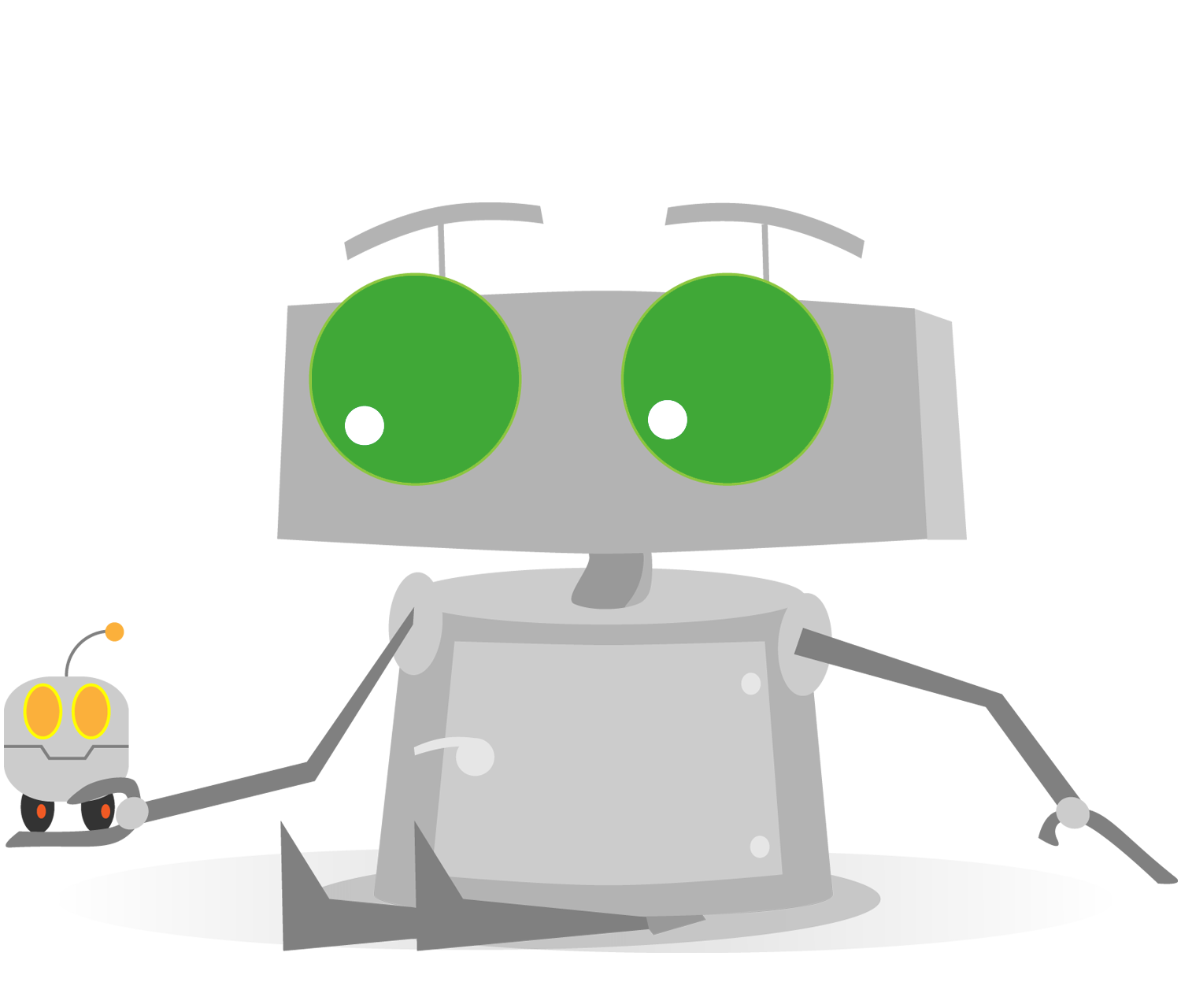
Measurement Toolkit
Topics Covered
- Measurement Toolkit
Check Your Understanding
- True or False: The Measurement Toolkit allows you to get key distances and angles in the Robot Virtual Worlds.
- True: The Measurement Toolkit displays information when used.
- False: The Measurement Toolkit only places waypoints.
- Which set of three buttons allows you to control the Measurement Toolkit?
- Show, Increment, Decrement
- Show, Add, Clear
- Place, Add, Clear
- Place, Increment, Decrement
- True or False: Pressing the Show button enables and disables the Measurement Toolkit.
- True: The Show button shows and hides the Measurement Toolkit.
- False: The Measurement Toolkit must be enabled in the ROBOTC program in order to be used in Robot Virtual Worlds.
- How do you add a custom marker, or waypoint, in the virtual world?
- Open up the programming console, and type “add marker”, along with the desired coordinates
- Use text-to-speech on your computer to specify where the marker should be placed
- Press the Clear button in the Measurement Toolkit
- Click the Add button to enable markers to be added, then click in the world where you would like the marker to be placed
- How many markers, or waypoints, does the toolkit allow you to place?
- Two
- Three
- Four
- Five